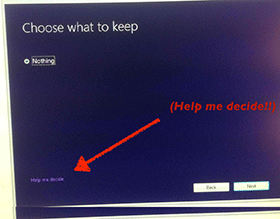
iPhone home, part 2 of ??
Soji: Arrangement
I didn’t delete my apps, so where did I move them?
What is Soji?
The Zen practice of Soji is a short daily cleanup meant to follow the morning meditation.
When she was working at Stitch Fix, data scientist Hilary Parker’s borrowed a page from Zen & crafted a script to assign (uncompleted) data management tasks to her team. By taking 20 minutes to check that their data tables are indexed and available, they can keep an ongoing ‘relationship with their data’
Applying the Soji cleanup tactic to the apps on my iPhone, I sought to tidy my home screen. Naturally I also thought of wabi-sabi, an aesthetic (according to Wikipedia) of impermanence and imperfection; “nothing lasts, nothing is finished, nothing is perfect” (Richard Powell). True for me!
The orientation map
My phone screen shows seven rows of four apps, with the same bottom row on each screen, including the home screen.
I started with two app-containing folders, ‘Health’ and ‘Reference’, on the 1st page, but other than searching for an app by name by swiping down on the screen between the apps, I never launched apps in the reference folder by opening the folder first. So I moved the ‘Reference’ folder to page 2.
I used to put Apple’s ‘Books’ app on the home screen, to remind me of books and PDFs I have. Now, just Kindle and Audible for this purpose.
Brief app descriptions
Messages
Way back when, I didn’t want to use Messages, but it turns out that everyone uses it, so now it’s on the home screen. I also have it set up to “ding” when someone sends me a twitter message, so that is kind of fun.
It turns out this notification from Twitter never actually happens.
Photos
Photos app syncs with the Mac, and when I take a photo, sometimes I like to edit it as I walk along. Then I will post it to social media, or send it to someone. If I don’t want to lose track of a photo, I’ll put it in favorites, and get it on the Mac later.
Camera(s)
The Camera app can be reached in a couple of ways, either by swiping left on the lock screen - something I always forget - or by pushing on the small camera icon on the lock screen. But I always want to be able to take a picture, so I keep the app on the home screen too.
The bottom Row:
In Mail, I use a “Today” smart folder to show only emails that arrived today. I tend to miss work emails sent after work on the weekend. Oh well, I guess my tactic is working! I discovered I had to set this folder up twice: once on my iPhone, and once on my Mac.
Things
I use Things Cultured Code dot com for upcoming events, ‘to do’ lists, checklists and keeping track of ideas links and articles. It’s my mainstay ‘to do’ app. Recommend.
Byword, Ulysses, Drafts apps
Three modes of writing: focus, project, impromptu.
I use Ulysses to work on medium size projects which I can finish fairly quickly. Drafts, for me, is best to take notes (often including links) or draft a single topic and then dispatch it. Continuous dictation in Drafts is fun, too. I have used other writing apps but three is plenty and I like these. They all sync back to the Mac, and Drafts also syncs to my Watch, and yes I have actually used it on the watch to double-check a list of things.
I use Byword to focus on one topic, & not collide with other projects. It’s a tiny fraction of my writing toolkit.
Drafts app
Drafts went subscription and removed many powerful actions from the free app. I had found the startling array of text destinations to be unwieldy, so when Agile Tortoise (It’s pretty hard not to love this name) came out with a free Drafts app for the Mac that syncs with the iPhone versions, I went for it. It’s great to have another lightweight app that syncs text across computers. Ulysses, Drafts, Byword, and Notes, I use them all.
Soulver app
The calculation app Soulver expresses the results of equations you type in. It is like a spreadsheet, but without the cells. I use it to do my taxes & double check the results. I can’t say I don’t make mistakes, but Soulver minimizes the frustration. I don’t really use it on the phone.
Agenda app
Agenda is a task manager/tracker that I am keeping around to experiment with.
It synced great from Mac to iPhone, but over time I found using it to be a bit awkward. Finally, I moved everything out of Agenda into Things. The only to-do remaining on it is to find my Shure MV-88 microphone which I got in October of 2017, and misplaced in the move from HB to LAX. (note: still have not found mic in mid-2022)
Counting on Clock/Timer/Stopwatch
The clock app started out in the upper left hand corner of the Home screen. I put it there to mess with alarms (which I give names like “Airport ASAP GoGoGo” and “Go swimming Right now!!!” in order to impart the necessary sense of urgency at an early hour), to time exercises with the stopwatch, and to time physical therapy repeats with the countdown timer. In order to avoid nested counting tasks (number of reps for number of seconds) I set a countdown timer for the total length of the task — I find four minutes works well for what I have to do — and then count only seconds exercising and seconds resting until the timer goes off. There is a time zone clock with the provision for multiple world timezones, and I show the time only in Los Angeles and London. A new tab on the clock is entitled “Bedtime” and promises me better sleep by always going to bed at the same time if I just “answer a few simple questions”. I am pretty sure that I will never ever use this new feature. In fact, I don’t use the clock app that often, so I stashed it in the ‘health’ folder, still in the upper left of the home screen, to give me more space on the main screen.
In general…
The tradeoff is how often you use an app, versus how many taps you require to start it (1 or 2 taps). Some apps I launch by searching for the app name, which is pulling down to get the search box, then tapping the first couple of letters of the name, so the cost factor is actually (1 or 2 or greater than 3 taps).
Where to find Weather: health folder
I live in Southern California, so I rarely get crucial information from the Weather app. But I put it in the health folder, along with Dark Sky, which gives better minute by minute rain info (never needed)
##It’s Celsius!
Most of the world uses the Celsius temperature scale, so I switched my weather app to display in Celsius. On the global Internet, it’s nice to have a temperature number I can compare with how it’s measured in most of the world. When someone I know in Spain says that it’s been over 40° all week long, I know that’s a lot hotter than here, where it’s around 18 or 19. One time I accidentally added Santa Monica, Surigao del Norte (located in The Philippines) as a weather location & was amazed it was so hot and rainy there in the winter. But it was not actually winter. So, the Weather app works great as long as I select the location on the correct continent.
Also, Celsius degrees are bigger than Fahrenheit degrees. Even though the numbers seem strange at first, differences in temperature expressed in Celsius don’t seem as extreme. Wow it’s almost 10° hotter becomes “oh, it’s only 5° hotter”.
Settings app
Most of the common settings in Apple’s ‘little gearwheel’ Settings app have been brought out to the Control Center (swipe down from top-right). I moved the Settings app to page two, but first explored Settings to get familiar with the options. For example, you can turn off the infamous “background app refresh”, which many apps use to “phone home”. (The Washington Post reported this in May 2019, including among the offenders its own Washington Post app!)
Reference (Shakespeare, Collins IT-EN, Khan, Contacts, Translate, Ultralingua, books)
Reminders app
The Apple Reminders app I use for 3 purposes: to not forget to drink my tea (now replaced with Apple Watch timer, to remind me to take either brussels sprouts off the stove or salmon from the oven (still use for salmon), and to update a shared shopping list (this stopped syncing, so we now use paper and pencil). I used to have Reminders on the home screen to look at the shopping list at the store, but now … paper!
“Hey Siri, remind me to drink my tea in six minutes” “Hey Siri, remind me to turn off the brussels sprouts in eight minutes” “Hey Siri, remind me to check the fish in 11 minutes” “Hey Siri, add tea, brussels sprouts, and salmon to the shopping list.” Those were the days.
That’s it. Reminders is in the permanent collection in the Museum of Modern App Art (MOMAA). (Yes, I made that up.) (Note: I have replaced all these acts with timers on Apple watch.)
Safari and Brave apps
I started with two web browsers on my home screen. Apple’s Safari, with a simple list of 5 frequent sites, and the ability to turn off ads, and Brendan Eich’s Brave, with a list of ten frequent sites, and the ability to turn off ads, tracking, and scripts. I moved Safari off the home screen in order to give Brave a shot, even though Brave lacks a good “reader” mode and sometimes crashes. Two reasons: a more-difficult browser might cut down on my browsing, and I don’t want to be influenced by the ads I would otherwise see. I do use both browsers, so after a couple of weeks I moved Safari back onto the home screen, and Brave off. If Brendan Eich had gone with Scheme instead of Javascript, well, okay.
Tweetbot app
Tweetbot, developed by Paul Haddad, is a fine app I once used to read and post to app.net. I think he made the app free after initially charging a huge amount for it. Thanks, Paul, we want you to stay in business! Tweetbot is so useful we all give Paul a tip every now and then. It switched to subscription, though, and I still use the non-subscription version, at least so far.
I use Twitter to follow about 50 statisticians, iOS and Mac developers, geocomputation gurus, and online friends from the olden days of App dot Net, which gave up the ghost in 2014 and shut down for good in 2017. With over 20 followers, my anonymous twitter persona is followed by 3 one-billionths of the world’s population, so I am a bona fide nano influencer. (Note: followers now holding steady at 31)
*Music is where you find it I keep the Apple Music app on my home screen, to listen to radio on walks. I only listen to one NPR station, having rejected NY’s CBS station as putting day-old news into the app. Apple Music is not great, since it DOES NOT REMEMBER that I only use radio, and ALWAYS makes me choose the radio tab. The KPCC app itself, though, is very poorly reviewed so I guess I’m stuck with Apple Music. I subscribe to Apple Music for the Homepod, but that’s another story (and, until the most recent Homepod update, a good one. Now the beginning of songs is cut off. Uh oh. Update on this: moved the homepod closer to the wifi and everything works great again. But the big homepods have been discontinued, even though they still work great).
*PCalc, call it home I customized PCalc to make it more fun, and familiarized myself with its capabilities to make it more useful. My current everything (i.e. “42”) is a skeumorphic icon which is meant to represent a patch of panda fur. It’s convincing.
*Agenda wherefore art thou? This is a great little app which I wish I could figure out how to use. I’ve entered a bunch of stuff into it, but it hasn’t helped me as much as I had hoped. Its “trick” is that it has a way to add any item from any project onto today’s agenda. But since I don’t use that aspect of it, i’m not really getting the best out of this app. It’s by a couple of Indy developers, and I like their approach, but I may have to give up on this one, and ‘mine’ my data back out of it when I find time. (Note: I gave up on Agenda)
Hear ye, hear ye, Overcast and Audible on the home screen
Overcast App
A podcast player by Marco Arment, Overcast is an app I use all the time. I listen to four or five podcasts regularly: Mac Power Users, I-Developer, Not So Standard Deviations, 99% invisible, Adversarial Learning, and Data Framed. The Adversarial guys podcast very infrequently, and Data Framed is on hiatus while DataCamp deals with the fact that they have been forced to confront a sexual harassment problem at the company. (Note: during the pandemic, I only listen to Rocket and Wait Wait, Don’t Tell Me. Sad about this.)
With Overcast, you can skip most commercials by pressing a “60-second” button. Without this, I probably wouldn’t listen to most of these podcasts. The commercials are repetitive, especially when you already have the thing being advertised.
Overcast gives you control over playback speed. You can experiment with speeding up or slowing down a particular podcast to match its level of complexity.
Audible
Audible needs improvement. Downloads sometimes fail, and now with Amazon in charge, they ‘expire your credits’ if you don’t use them.
I have read some great books on Audible that I would not have in print. Meryl Streep reading the Gospel of Mary was amazing. Jill Lepore’s 900-page “These Truths”, a survey of American political history. The Tangled Tree by David Quammen, about horizontal evolution: a science book that made a good audiobook. Another book read by the author, George Carlin’s “when will Jesus bring the pork chops”. Occasionally gross, but… George Carlin all the way. The surprisingly entertaining “Mind and Matter”, John Urschel’s memoir about growing up to be a pro football player and a mathematician — at the same time!
Spectre app
Spectre is a special purpose camera for slow-action and night use. By night you can make trails of lights, while by day you can make cars or crowds disappear. I have never used Spectre — although I plan to in the winter when it’s dark more during the day — so I moved it off the home screen.
RecUp app
RecUp stays on my home screen, even though I don’t use it. The interface is dead simple (press the red button) and can be set to start on app opening WITHOUT EVEN PRESSING THE BUTTON! Who knows, I might need that some day. They should change their app icon to a big red button, this seems like a no brainer.
iThoughtsX, let X=X the unknown quantity
iThoughts X is a great mind mapper. I kept it on the bottom row, to view maps I make on the Mac, but eventually moved it to a secondary screen, to leave just three apps on the bottom row.
On the watch!
*Keep an eye on the Watch apps Drafts, Things, PCalc, Pedometer, Reminders, and Messages are all on the Apple Watch. Reminders and Messages are reworked for iOS13, due in September.
— all photos Copyright © 2022-2024 George D Girton all rights reserved